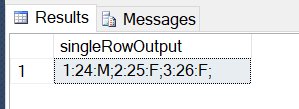Followers
Popular Posts
-
Below I have mentioned 2 queries using which you can display a string vertically: Query 1: Using While loop: DECLARE @string VARCHAR(256) =...
-
Today I will show you how we can write a query in order to convert Binary to Decimal in SQL Server and vice-versa: 1. Query to convert Binar...
-
Step 1: Create a procedure in order to replace the last occurrence of a string with a specified string as shown below: CREATE PROC sp_Repla...
Labels
- 10 Ways to Improve SQL Query Performance
- Convert Binary to Decimal in SQL
- Convert columns to rows in SQL Server 2008 without unpivot
- DDL commands in SQL Server with examples
- Formatting stored procedure in Sql
- How to convert date of birth in words in SQL Server?
- How to display a string vertically in SQL Server?
- How to find duplicate characters in a string in SQL Server?
- How to insert dbnull in SQL Server?
- How to insert different comma separated values into different columns in SQL Server?
- How to shrink distribution database in SQL Server?
- How to split comma delimited string in SQL Server?
- How to update XML data in SQL Server using stored procedure?
- Insert INTO SQL 2005
- Query to Combine Multiple Rows to Single
- Query to get default mail profile?
- Replace last occurrence of a string in SQL Server?
- Send DB Mail using Sql Server